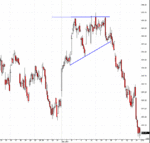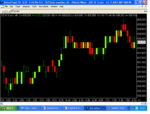FTSE Beater
Experienced member
- Messages
- 1,518
- Likes
- 6
Hi all.
I thought I would post up details on how to post charts onto the T2W website. It’s something I’ve been meaning to do for a while but Christmas got in the way.
There are 2 ways to post a chart. You can either:
Attach it to a thread from your hard drive, or
<A HREF="#upload">Upload an image onto your webspace (that most Internet Service Providers give). </A>
Attaching an image from your hard drive
1) Get the image up on your computer screen and press the “Print Screen” key.

2) Open up a paint package.
I use Microsoft Paint, which should be under Start -> Programs -> Accessories -> Paint
3) Once the program has loaded if you click the Edit menu followed by paste. You should get a screen print inside the paint package.

4) You can then save the image (file -> Save as….) and save it to your hard drive. It’s best to save the image as a .gif file. It makes loading the image a lot quicker.
5) Now that the image is on your hard drive, you can now post a normal thread on T2W. Before you hit the “Submit Post” button. You need to attach the image into the thread, which is done by clicking the browse button, (highlighted below) and finding the file that you saved in step 4.

6) Then hit submit and hey presto 🙂
<A NAME="upload"></A>Uploading an image onto your webspace.
Follow steps 1-4 above
5) The image that you have saved, now needs to be uploaded. To move files from your computer onto the internet – you will need a FTP program. I use a free one called Prishtina FTP which you can download free from http://www.prishtina-soft.com In the program it will give you details on how to get files onto the internet.
6) Once your files are on the internet, the best thing to do is to open your web browser and enter the URL / Web address for the image file
The URL will be different from ISP to ISP but it is normally http://www.yourname.ISP name. co.uk/File name. When you enter that address you should get the image shown in the web browser. If you get a red square that usually means that the URL is wrong.
7) Once you can find the file on the net. Then you can start a new Trade2Win post as usual. Where you want the image to appear you need to use the img tag like this
[“img”]http://www.yourname.ISP name.co.uk/File name[“/img”] (without the “ marks).
8) If you then preview the post, you should see the image in the text. The advantage of loading images onto your webspace, is that you can post more than one image in the same post.
9) Once your happy with it, hit submit and hey presto 🙂
Well I hope this will help people. If you find that it isn’t working then I’m sure one of the members will be able to help you 🙂
I thought I would post up details on how to post charts onto the T2W website. It’s something I’ve been meaning to do for a while but Christmas got in the way.
There are 2 ways to post a chart. You can either:
Attach it to a thread from your hard drive, or
<A HREF="#upload">Upload an image onto your webspace (that most Internet Service Providers give). </A>
Attaching an image from your hard drive
1) Get the image up on your computer screen and press the “Print Screen” key.
2) Open up a paint package.
I use Microsoft Paint, which should be under Start -> Programs -> Accessories -> Paint
3) Once the program has loaded if you click the Edit menu followed by paste. You should get a screen print inside the paint package.
4) You can then save the image (file -> Save as….) and save it to your hard drive. It’s best to save the image as a .gif file. It makes loading the image a lot quicker.
5) Now that the image is on your hard drive, you can now post a normal thread on T2W. Before you hit the “Submit Post” button. You need to attach the image into the thread, which is done by clicking the browse button, (highlighted below) and finding the file that you saved in step 4.
6) Then hit submit and hey presto 🙂
<A NAME="upload"></A>Uploading an image onto your webspace.
Follow steps 1-4 above
5) The image that you have saved, now needs to be uploaded. To move files from your computer onto the internet – you will need a FTP program. I use a free one called Prishtina FTP which you can download free from http://www.prishtina-soft.com In the program it will give you details on how to get files onto the internet.
6) Once your files are on the internet, the best thing to do is to open your web browser and enter the URL / Web address for the image file
The URL will be different from ISP to ISP but it is normally http://www.yourname.ISP name. co.uk/File name. When you enter that address you should get the image shown in the web browser. If you get a red square that usually means that the URL is wrong.
7) Once you can find the file on the net. Then you can start a new Trade2Win post as usual. Where you want the image to appear you need to use the img tag like this
[“img”]http://www.yourname.ISP name.co.uk/File name[“/img”] (without the “ marks).
8) If you then preview the post, you should see the image in the text. The advantage of loading images onto your webspace, is that you can post more than one image in the same post.
9) Once your happy with it, hit submit and hey presto 🙂
Well I hope this will help people. If you find that it isn’t working then I’m sure one of the members will be able to help you 🙂